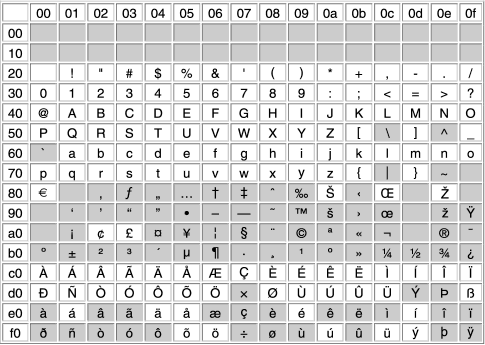|
|
| Connect the PC to the PBX with an Ethernet straight cable or RS-232C cross cable. |
|
|
|
| Start the Maintenance Console from the Start menu. |
|
|
|
| "Information before programming" appears. |
| a. |
Carefully read this important additional information, which includes updates to this and other manuals. |
| b. |
Click OK to close this window. |
|
|
|
| a. |
Enter the Installer Level Programmer Code (default: INSTALLER).
The Programmer Code authorizes different programming levels, and the Quick Setup is only available when you start the Maintenance Console with the Installer Level Programmer Code. |
|
Note
|
There are 2 other Programmer Codes with limited authorization: Administrator Level (default: ADMIN), and User Level (default: USER). |
|
| b. |
Click OK. |
|
|
|
|
|
|
| a. |
Select KX-TDE100/200 from PBX Model. |
| b. |
Select the LAN or RS-232C tab, depending on the type of PC connection with the PBX. |
| c. |
Specify the settings as required. |
|
Note
|
When connecting to the PBX for the first time selecting LAN, the IP Address and Port Number must be set to 192.168.0.101 and 35300 respectively. |
|
| d. |
Enter the system password for installer (default: 1234). |
| e. |
Click Connect. |
|
|
|
| Follow the instructions of the Quick Setup wizard and assign the basic items (Quick Setup). |
|
| |
| The system menu appears. You may now begin programming the PBX. |
|