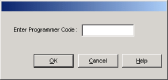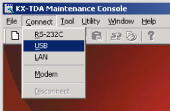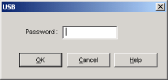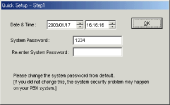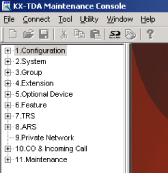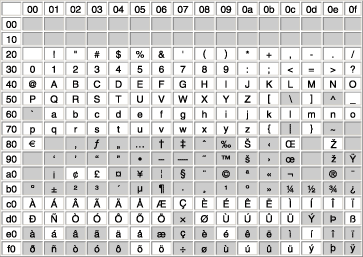| | | Click "Start"  "Programs" "Programs" 
"KX-TDA Maintenance Console" 
"KX-TDA Maintenance Console". |
|
| | | Enter a valid programmer code (INSTALLER, ADMIN, or USER), then click [OK]. | Note | | When starting KX-TDA Maintenance Console for the first time (i.e., either when the PBX is still set to the factory default settings, or after initializing the PBX), Quick Setup can be launched automatically by entering the Installer Level Programmer Code and password. ( 2.3.3 Quick Setup) 2.3.3 Quick Setup) |
|
|
| | Click "Connect"  "USB" from the menu bar. "USB" from the menu bar. | Note | | To connect to the PBX via USB, the KX-TDA USB driver must be installed on the PC, as explained above in "Installing KX-TDA Maintenance Console". |
|
|
| | | Enter the password appropriate to the programmer code entered in Step 2 and click [OK]. | |
|
| | | Follow the Quick Setup instructions if starting KX-TDA Maintenance Console for the first time, otherwise, proceed to the next step. |
|
| | | The program menu appears. You may now begin programming the PBX. |
|