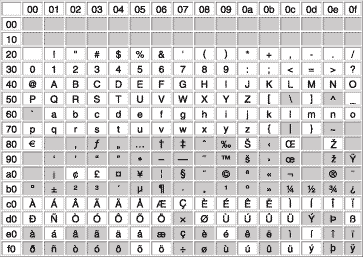| File Transfer PC to PBX (SD Card) |
| | The program files in the PC are transferred to SD Memory Card of the Hybrid IP-PBX. Program files in the SD Memory Card is overwritten in this process. |
|
| File Transfer PBX (SD Card) to PC |
| | The program files in the SD Memory Card are transferred to the PC. |
|
| SD Card File View and Load |
| | The name, date, time, and size of program files in the SD Memory Card are viewed, then these files are transferred to each optional service cards in the Hybrid IP-PBX. |
|
| | The program files in the SD Memory Card are deleted. |
|
| Message File Transfer PC to PBX |
| | The message files for Outgoing Messages in the PC are transferred to all MSG cards mounted on the OPB3 card of the Hybrid IP-PBX. Available only when at least 1 MSG card is installed. |
|
| Message File Transfer PBX to PC |
| | The message files for Outgoing Messages in the MSG cards mounted on the OPB3 card are transferred to the PC. Available only when at least 1 MSG card is installed. |
|
| |
| | Monitors the sent and received signaling bits on T1 line. |
|
| | Traces the sent and received signaling bits and dialing numbers on specified channel of T1 line. |
|
| | Displays ISDN protocol trace data of the PRI card. |
|
| Digital Trunk Error Report |
| | Displays the errors on digital CO lines that are collected in the past for selected time units (10 min, 30 min, 1 h, or 24 h). |
|
| | Displays the internal information of the CS. |
|
| | Displays the registration information of the PS. |
|
System Reset 
Reset by the Command |
| | Resets the connected Hybrid IP-PBX. (It is the same as pushing the Reset Button with the System Clear Switch in the "NORMAL" position.) After using this command, you have to restart the KX-TDA Maintenance Console and connect to the Hybrid IP-PBX again. |
|