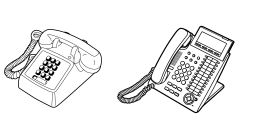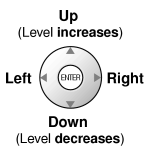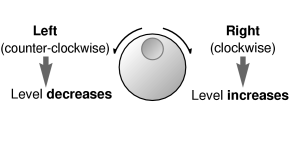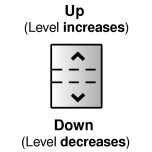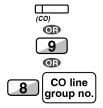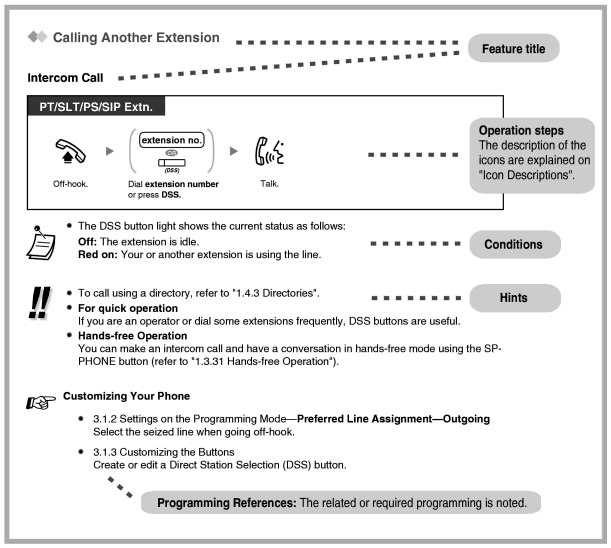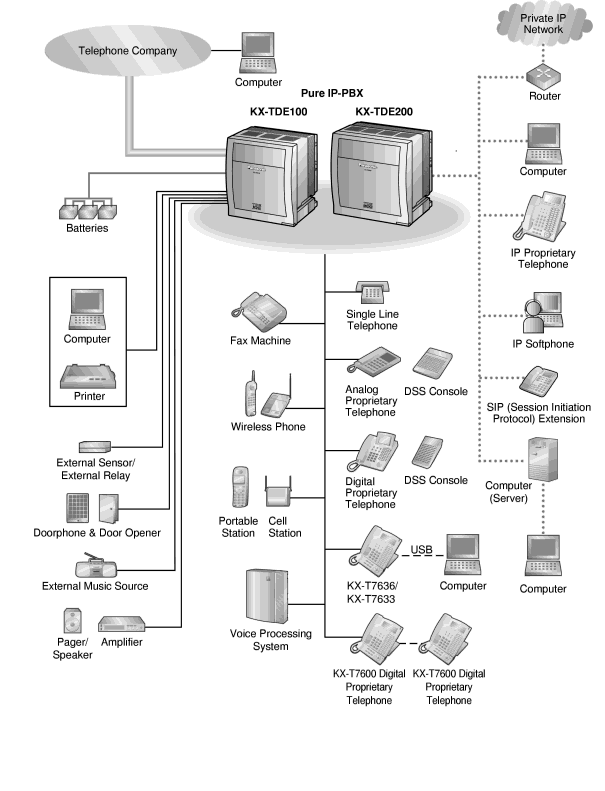|
|
Used to access an idle CO line for making outside calls.
Incoming outside calls from any CO line arrive at this button. |
|
|
|
Used to access an idle CO line in a specified CO line group for making outside calls.
Incoming calls from CO lines in the assigned CO line group arrive at this button. |
|
|
|
| Used to access a specified CO line for making or receiving outside calls. |
|
|
|
Used to access an extension with one touch.
It is also possible to be changed to the other feature button. |
|
|
|
| Used to access a desired party or system feature with one touch. |
|
|
|
| Used to access a specified incoming call distribution group for making or receiving calls. |
|
|
|
| Used to leave a message waiting indication or call back the party who left the message waiting indication. |
|
|
|
| Used to have a Message button for another extension. |
|
|
|
| Used to forward all calls to a specified destination or refuse. |
|
|
|
| Used to forward CO line calls to a specified destination or refuse. |
|
|
|
| Used to forward intercom calls to a specified destination or refuse. |
|
|
|
| Used to forward all the calls to your group to a specified destination. |
|
|
|
| Used to forward the CO line calls to your group to a specified destination. |
|
|
|
| Used to forward the intercom calls to your group to a specified destination. |
|
|
|
| Used to enter an account code. |
|
|
|
| Used to establish a multiple party conversation. |
|
|
|
| Used to disconnect the current call and make another call without hanging up. |
|
|
|
| Used to access special features offered by a host PBX or a telephone company. |
|
|
|
| Used to park or retrieve a call in a preset parking zone. |
|
|
|
| Used to park a call in an idle parking zone automatically. |
|
|
|
| Used to show the incoming call information. |
|
|
|
| Used to have a Call Log button for incoming call distribution group. |
|
|
|
| Used to switch between the log-in and log-out mode. |
|
|
|
| Used to have a Log-in/Log-out button for another incoming call distribution group. |
|
|
|
| Used to have a Log-in/Log-out button for all groups. |
|
|
|
| Used to transfer the longest waiting call in the queue of an incoming call distribution group to the overflow destination. |
|
|
|
| Used to switch the wrap-up status, Ready and Not Ready mode. |
|
|
|
| Used to confirm a PBX error. |
|
|
|
| Used to switch the time service mode. |
|
|
|
| Used to answer an incoming call. |
|
|
|
| Used to disconnect the line during or after a conversation or to complete a Call Transfer. |
|
|
|
| Used to change the toll restriction level of other extension users temporarily. |
|
|
|
| Used to switch between the CLIP and CLIR services. |
|
|
|
| Used to switch between the COLP and COLR services. |
|
|
|
| Used to talk using the headset. |
|
|
|
| Used to switch the time service mode, Automatic or Manual. |
|
|
|
| Used to record a conversation into your own mailbox. |
|
|
|
| Used to record a conversation into the mailbox of a specific extension. |
|
|
|
| Used to record a conversation into the mailbox of a specific extension with one touch. |
|
|
|
| Used to monitor your own voice mailbox while an incoming caller is leaving a message and, if desired, intercept the call. |
|
|
|
| Used to transfer a call to the mailbox of a specified extension. |
|
|
|
| Used to access an extension connected to other PBXs in the network with one touch. |
|
|
|
| Used to access CTI features. |
|
|
|
| Used to switch the room status of extensions from Check-out to Check-in. |
|
|
|
| Used to switch the room status of extensions from Check-in to Check-out. |
|
|
|
| Used to make and receive both outside and intercom calls. |
|
|
|
| Used to show the current status of another extension, call the extension, and pick up or transfer calls to it. |
|
![]() What Kind of Telephone Can Be Used?
What Kind of Telephone Can Be Used?