You can modify the logged telephone number using the display proprietary telephone or the portable station.
When the Call Log button light turns on, there is a call which you did not answer.
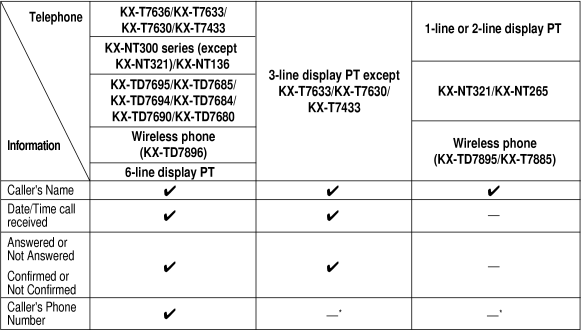
|
|
|
| When you receive an outside call or an external sensor call, call information is recorded automatically in the incoming call log. A preprogrammed number of calls can be logged per extension. When the call log is full and other call arrives, the oldest call is deleted. You can modify the logged telephone number using the display proprietary telephone or the portable station. When the Call Log button light turns on, there is a call which you did not answer. |
||||
| The following information is logged. | ||||
|
||||
|
| The incoming call log information is displayed as follows: | |
|
|
|
|
|
|
|
|
|
| You can redial using the outgoing call log. |
|
|
|
|
|
|
| <Operation Example: Storing the caller's information in personal speed dialing> | |
|
|
|
|
|
| You can select and call using the directories (Personal Speed Dialing Directory, System Speed Dialing Directory and Extension Number Directory). Only personal directories can be stored, edited or deleted on your extension. If a call arrives while you are using a directory, the display will be replace with the caller's information. |
| – |
| – |
|
|||||||||
|
|||||||||
|
|
| <Operation Example: Storing a name and an outside phone number in the Personal Speed Dialing Directory> | |
|
|
|
|
|
| You can access commonly used features with the "Feature Access" menu. |
|
||||||||||||||||||||||||||||||||||
|
| <Display Prompts> |
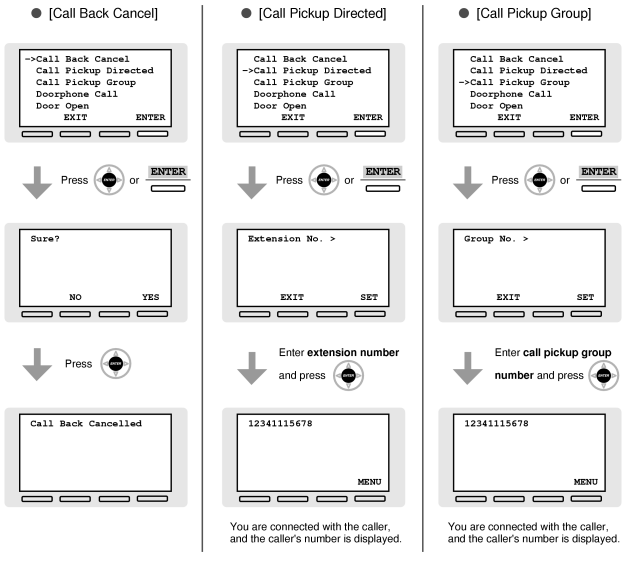
|
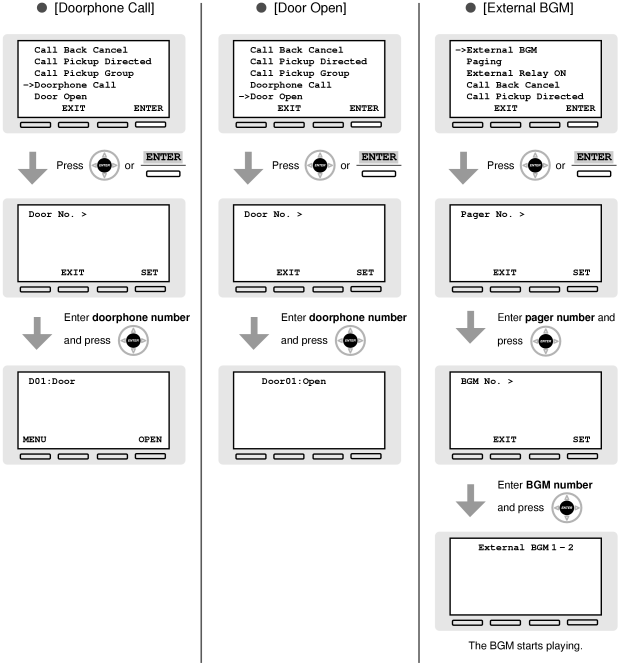
|
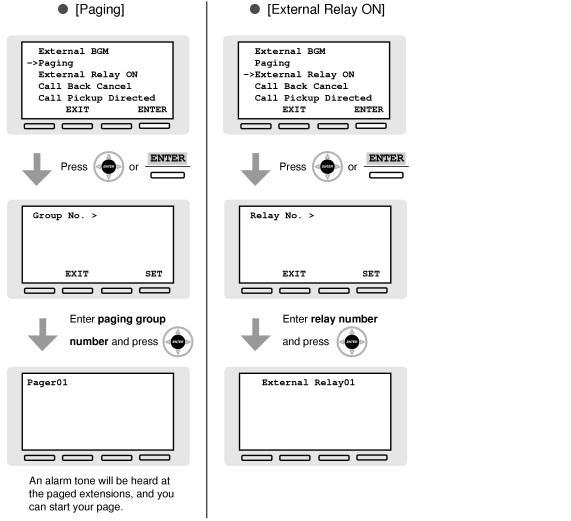
|