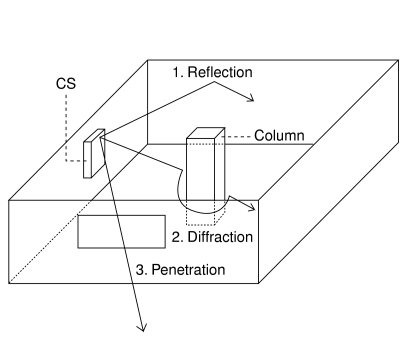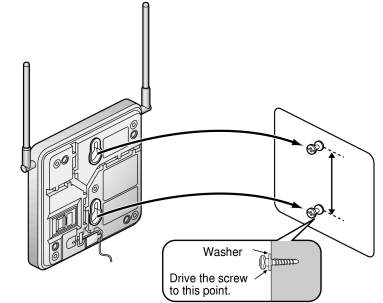3.9 Connection of 2.4 GHz Portable Stations
3.9.1 Overview
Required Equipment and Maximum Number of Calls
| CSs determine the area covered by the wireless system. The number of calls that can be made simultaneously through each CS varies depending on the model, as follows: |
|
CS |
Connection Card |
Maximum Calls |
Compatible PSs | |
|
|
|
| • |
KX-TD7684 |
| • |
KX-TD7694 |
| • |
KX-TD7680 |
| • |
KX-TD7690 |
| |
|
|
| |
|
|
| |
|
|
|
|
Note
|
For more details about the PS, refer to the Operating Instructions of the PS. |
|
CAUTION
|
• |
The CS should be kept free of dust, moisture, high temperature (more than 40 °C [104 °F]), low temperature (less than 0 °C [32 °F]), and vibration, and should not be exposed to direct sunlight. |
|
• |
The CS should not be placed outdoors (use indoors). |
|
• |
The CS should not be placed near high-voltage equipment. |
|
• |
The CS should not be placed on a metal object. |
|
• |
Systems using 2.4 GHz ISM (Industrial, Scientific and Medical) band may interfere with the KX-TDA wireless system. Examples of such systems are cordless telephones, wireless LAN, Home RF, microwave ovens and other ISM devices. These systems may cause minor noise. |
|
• |
Keeping some distance between the equipment listed below may prevent interference. (The distance may vary depending on the environment.) |
|
Equipment |
Distance |
| CS and office equipment such as a computer, telex, fax machine, etc. |
|
| More than 2 m (6 ft 7 in) |
|
|
|
| More than 1 m (3 ft 3 in) |
|
|
|
| More than 0.5 m (1 ft 8 in) |
|
|
|
| More than 2 m (6 ft 7 in) |
|
|
|
|
Please take into consideration the distance between the CSs when site planning. Please consult a certified dealer for details.
However, the required distance between CSs may vary depending on the environment of the installation site and conditions in which the wireless system is used. Conduct the site survey to determine the appropriate distance. |
|
3.9.2 Procedure Overview
| When connecting the wireless system, use extreme care in conducting the site survey. An incorrectly performed site survey can result in poor service area, frequent noise, and disconnection of calls. |
1. Investigate the installation site
| Refer to "3.9.3 Site Planning". |
| a. |
Obtain a map of the CS installation site. |
| b. |
Identify the service area required by the user on the map. |
| c. |
Plan the location of each CS, taking account of distance, building materials, etc. |
|
2. Prepare the CS for site survey
| Refer to "3.9.4 Before Site Survey". |
| a. |
Assign a CS number to each CS by setting the DIP switches on the back of the CS. |
| b. |
Supply electricity to each CS using an AC adaptor/battery box or by connecting them to a CSIF/DLC/DHLC card. |
| c. |
Install each CS temporarily as planned. |
|
Notes
|
• |
Install at least 2 m (6 ft 7 in) above the floor. |
|
• |
Keep the antennas in the upright position. |
|
|
3. Conduct the site survey
| Refer to "3.9.5 Site Survey". |
| a. |
Test the radio signal strength using the PS.
Confirm that the radio signal strength level is "12" near the CS. |
|
|
Using the KX-TD7684/KX-TD7694 |

|
|
|
|
Using the KX-TD7680 |

|
|
|
|
Using the KX-TD7690 |

|
|
| b. |
By walking away from the CS with the PS, check the radio signal strength. The radio signal strength weakens as you walk away from the CS. |
| c. |
Map the CS coverage area at radio signal strength levels "3" and "8". |
| d. |
Make sure that adjacent CS coverage areas overlap where the radio signal strength level is "8" by at least 5 m (16 ft). |
| e. |
Make sure that the radio signal strength level is greater than "3" at any location within the service area required by the user. |
|
4. Finish the site survey
| Refer to "3.9.6 After Site Survey". |
| a. |
Turn off the PS. |
| b. |
Stop supplying power, and return all DIP switches of each CS to the OFF position. |
|
5. Connect the CS and PS to the PBX and test the operation
| Refer to "3.9.7 Connecting a Cell Station to the PBX". |
| a. |
Connect the CSs to the PBX. |
| b. |
Register the PSs to the PBX. |
| c. |
Walk around the service area while having a conversation using a registered PS. If noise is frequent or conversations disconnect, relocate the CSs or install an additional CS. |
|
6. Mount the CS on the wall
| Refer to "3.9.8 Wall Mounting". |
| a. |
If there are no problems in testing, mount the CS on the wall. |
|
3.9.3 Site Planning
| Choosing the best site for the CS requires careful planning and testing of essential areas. The best location may not always be convenient for installation. Read the following information before installing the unit. |
Understanding Radio Waves
|
Characteristics of Radio Waves
|
| The transmission of radio waves and the CS coverage area depend on the structure and materials of the building. |
| Office equipment, such as computers and fax machines, can interfere with radio waves. Such equipment may create noise or interfere with the performance of the PS. |
| The illustration below shows the special transmitting patterns of radio waves. |
| 1. |
Radio waves are reflected by objects made of materials such as metal. |
| 2. |
Radio waves are diffracted by objects such as metallic columns. |
| 3. |
Radio waves penetrate objects made of materials such as glass. |
|
Relationships Between Radio Waves and Building Structure and Materials
|
| • |
The CS coverage area is affected more by the building materials and their thickness than the number of obstacles. |
| • |
Radio waves tend to be reflected or diffracted by conductive objects and rarely penetrate them. |
| • |
Radio waves tend to penetrate insulated objects and are rarely reflected by them. |
| • |
Radio waves penetrate thin objects more than thick objects. |
| • |
The table below shows the transmission tendency of radio waves when they reach objects made from various materials. |
|
Object |
Material |
Transmission Tendency |
|
|
|
| The thicker they are, the less radio waves penetrate them. |
|
|
|
| Radio waves can penetrate them, but the more iron there is, the more radio waves are reflected. |
|
|
|
|
| Radio waves usually penetrate them. |
|
|
|
| Radio waves can penetrate them, but tend to be reflected. |
|
| Glass covered with heat-resistant film |
|
| Radio waves are weakened considerably when they penetrate windows. |
|
|
|
|
| Radio waves can penetrate them, but the more iron there is, the more radio waves are reflected. |
|
|
|
|
| Radio waves are reflected and rarely penetrate them. |
|
|
|
| Radio waves usually penetrate them. |
|
|
|
|
| Radio waves can penetrate them, but the more iron there is, the more radio waves tend to be reflected or diffracted. |
|
|
|
| Radio waves tend to be reflected or diffracted. |
|
|
|
|
| Radio waves are usually reflected or diffracted, and rarely penetrate them. |
|
|
|
| Radio waves can penetrate them, but they are weakened. |
|
CS Coverage Area
| The example below shows the size of the coverage area of 1 CS if it is installed in an area with no obstacles. |
Note
|
Radio signal strength levels are measured during the site survey (refer to "3.9.5 Site Survey"). |
|
|
|
Site Survey Preparation
| 1. |
Obtain a map and investigate the installation site. |
|
| a. |
Check the obstacles (e.g., shelves, columns, and partitions). |
| b. |
Check the materials of the structures (e.g., metal, concrete, and plywood). |
| c. |
Check the layout and dimensions of the room, corridor, etc. |
| d. |
Write down the above information on the map. |
|
| 2. |
Examine the service area required by the user on the map, referring to the following example. |
|
| a. |
Draw the coverage area around a CS. Extend the coverage area 30 to 60 meters (98 to 197 feet) in each direction, depending on the materials of the building structures and obstacles in the installation site. Note that a CS cannot be installed outside a building. |
| b. |
If one CS cannot cover the entire service area, install additional CSs as required. Overlap the coverage areas of adjacent CSs.
Where CS coverage areas overlap, the PS will start call handover to the next CS if the signal from one CS becomes weak. However, if a PS moves away from a CS and there are no CSs available for handover, the PS may go out of range and the call could be lost.
If the signal from the CS fades, due to the structure of the building, there may be some handover delay. The user will hear a range warning before handover in this case. This also applies in the case of interference from 2.4 GHz apparatus. |
|
|
Example: Installing in a Room Separated by Interior Walls
|
| Things to take note of: |
| • |
The room is separated by interior walls. |
| • |
The room is surrounded by concrete walls. |
|
| CS installation plan: |
| • |
The coverage area of each CS will not extend as far as when there are no obstacles, because the radio signals will be weakened by separating walls. Therefore, you will need 5 CSs to cover the entire room. |
|
|
|
3.9.4 Before Site Survey
Setting and Installing the CS Temporarily for Site Survey
| 1. |
Switch the Radio Signal Test switch from OFF to ON. |
| 2. |
Set the CS number switches as desired. |
| 3. |
Set the Power Supply Select switch as desired (KX-T0151/KX-TDA0152 only). |
|
|
|
|
KX-T0151/KX-TDA0152 |
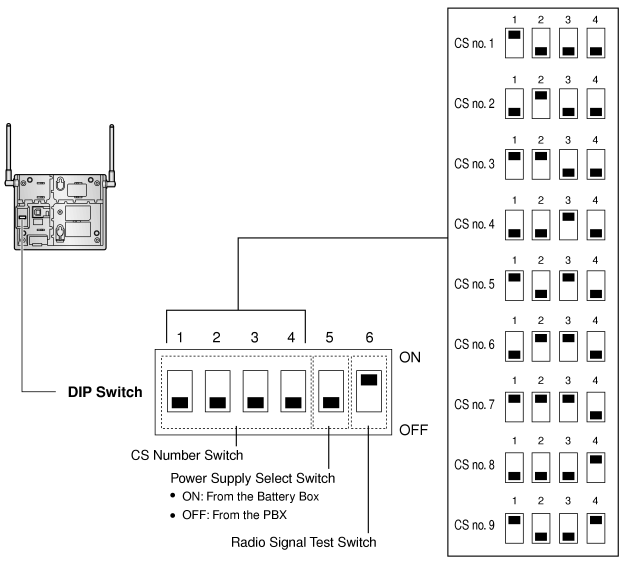
|
|
|
|
KX-T0141/KX-TDA0142 |
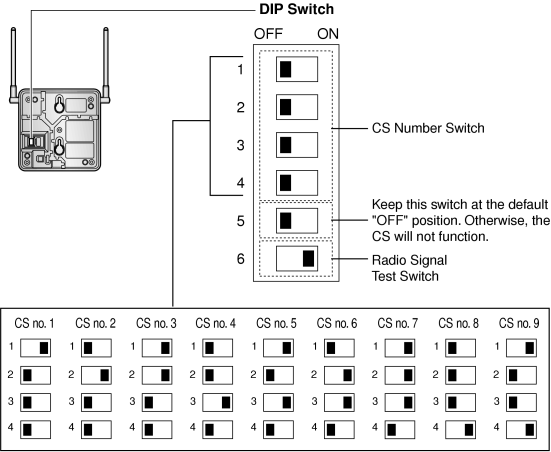
|
|
|
Note
|
If more than 1 CS is in Radio Signal Test mode, each CS must have a unique CS number. |
|
| 4. |
After setting the DIP switches, connect the CS to an AC adaptor/battery box using a power supply adaptor. |
|
Notes
|
• |
The AC adaptor should be connected to a vertically oriented or floor-mounted AC outlet. Do not connect the AC adaptor to a ceiling-mounted AC outlet, as the weight of the adaptor may cause it to become disconnected. |
|
• |
If the Power Supply Select switch is set to ON in step 3, connect the CS to an AC adaptor/battery box. If it is set to OFF, connect the CS to a CSIF/DLC/DHLC card (KX-T0151/KX-TDA0152 only). |
|
|
|
KX-T0151/KX-TDA0152 |
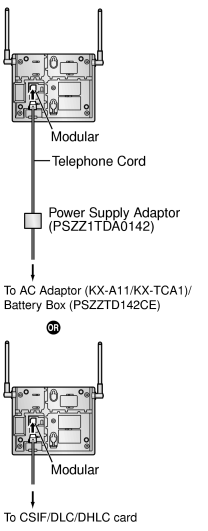
|
|
|
KX-T0141/KX-TDA0142 |
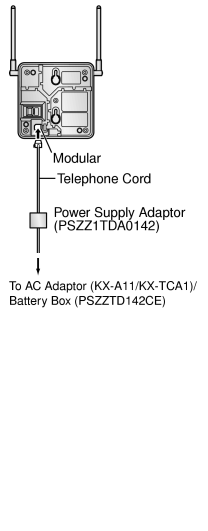
|
|
|
| 5. |
Install the CS temporarily for the site survey. Install the CS at least 2 m (6 ft 7 in) above the floor, keeping the antennas in the upright position. |
3.9.5 Site Survey
| The PS has a Radio Signal Test mode that monitors the state of the radio link to the CS. After installing the CSs temporarily, set the PS to Radio Signal Test mode and measure each CS coverage area. Then, record the results on the map of the installation site. |
Testing the Radio Signal Strength
Note
|
Display prompts for the site survey are only available in English.
|
| 1. |
Enter Radio Signal Test mode. |
|
|
Using the KX-TD7684/KX-TD7694 |
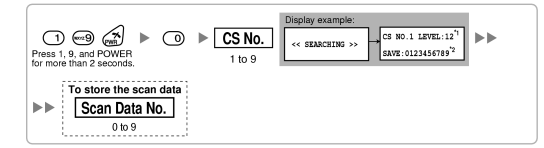
|
|
|
|
Using the KX-TD7680 |
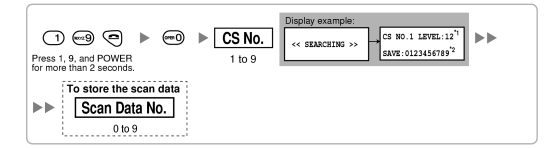
|
|
|
|
Using the KX-TD7690 |
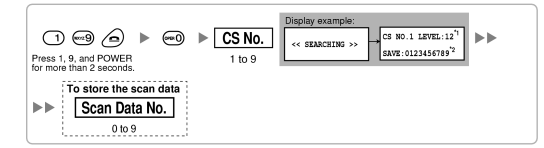
|
|
|
Notes
|
*1: CS number and radio signal strength level. |
|
*2: Scan data (test result) number. Empty memory space will be indicated by a number; stored memory space will be indicated by a "-". |
|
| 2. |
Measure the radio signal strength by moving towards and away from the CS. |
|
| a. |
Move to the CS until the radio signal strength level becomes "12". |
| b. |
Move away from the CS and identify the CS coverage area within which the radio signal strength level is greater than "8". Draw the area on the map. |
| c. |
Move away from the CS and identify the CS coverage area within which the radio signal strength level is greater than "3". Draw the area on the map. |
|
|
|
| 3. |
Repeat steps 1 and 2 for other CSs, and relocate the CSs when necessary. |
|
| a. |
Overlap adjacent CS coverage areas where the radio signal strength level is "8" by 5 to 10 meters (16 to 33 feet). |
|
|
| b. |
Overlap the CS coverage areas of at least 2 CSs at any location in the installation site. |
|
|
| c. |
Make sure that the radio signal strength level is greater than "3" at any location in the service area required by the user. |
|
Referring to the Stored Scan Data
|
Using the KX-TD7684/KX-TD7694 |
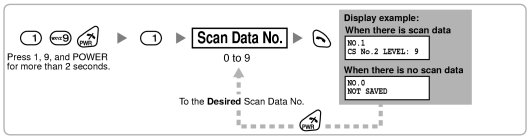
|
|
Using the KX-TD7680 |
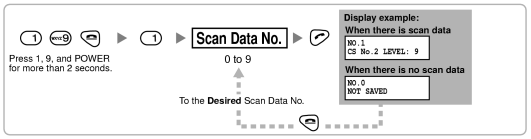
|
|
Using the KX-TD7690 |
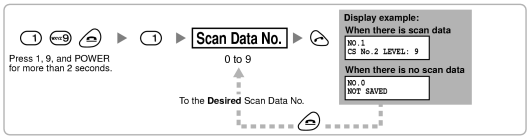
|
Deleting the Stored Scan Data
|
Using the KX-TD7684/KX-TD7694 |

|
|
Using the KX-TD7680 |

|
|
Using the KX-TD7690 |

|
3.9.6 After Site Survey
| After obtaining the proper measurement results, exit Radio Signal Test mode before connecting the CS to the PBX. |
| 1. |
Hold down the POWER button on the PS until the PS is turned OFF. |
| 2. |
Disconnect the CS from the AC adaptor/battery box or the CSIF/DLC/DHLC card to stop supplying electricity. |
|
|
KX-T0151/KX-TDA0152 |
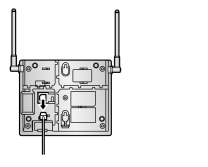
|
|
|
KX-T0141/KX-TDA0142 |
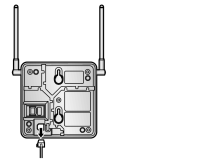
|
|
|
| 3. |
Switch all DIP switches on the CS from ON to OFF. |
|
|
KX-T0151/KX-TDA0152 |
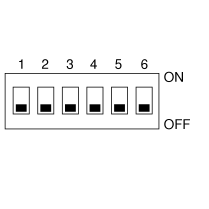
|
|
|
KX-T0141/KX-TDA0142 |
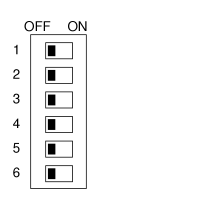
|
|
|
3.9.7 Connecting a Cell Station to the PBX
|
Using a CSIF Card
|
| Refer to the following example to connect a CS to the PBX. |
| |
|
KX-TDA0152/KX-TDA0142 |
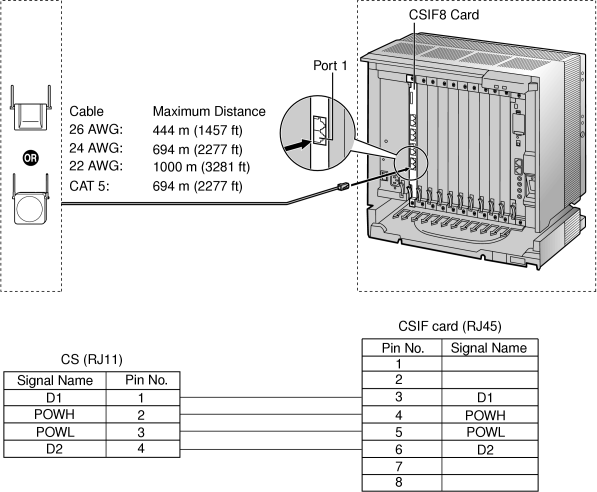
|
|
|
Accessories and User-supplied Items for the CS
|
| Accessories (included): Screws × 2, Washers × 2 |
| User-supplied (not included): RJ11 connector |
|
Using a DHLC/DLC Card
|
| Refer to the following example to connect a CS to the PBX. |
| |
|
KX-T0151/KX-T0141 |
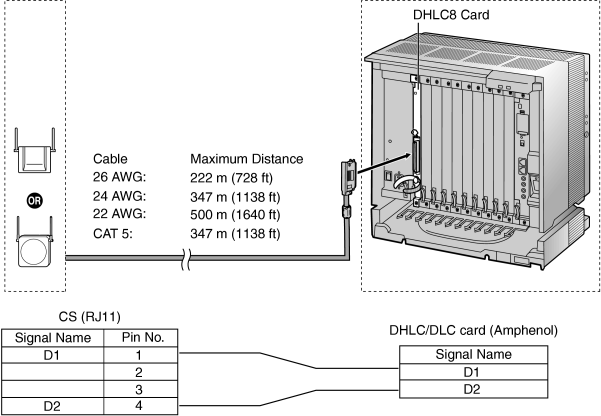
|
|
|
Accessories and User-supplied Items for the CS
|
| Accessories (included): Screws × 2, Washers × 2 |
| User-supplied (not included): RJ11 connector |
Connecting the CS
| 1. |
Connect the cable from the CSIF/DHLC/DLC card to the CS. |
|
|
KX-T0151/KX-TDA0152 |
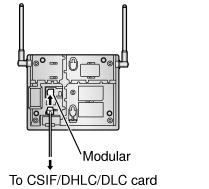
|
|
|
KX-T0141/KX-TDA0142 |
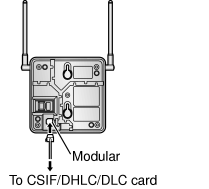
|
|
|
| 2. |
Pass the cable through the groove of the CS (in any direction depending on your preference). |
|
|
KX-T0151/KX-TDA0152 |
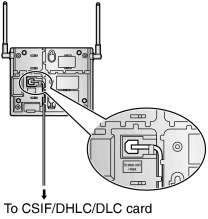
|
|
|
KX-T0141/KX-TDA0142 |
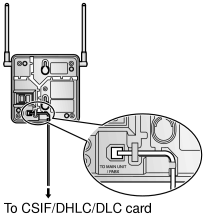
|
|
|
Registering the PS
| The PS must be registered to the PBX before it can be used. Programming of both the PS and PBX is required. A PT with multiline display (e.g., KX-T7636 6-line display) is required to perform the PBX system programming. |
|
|
|
Entering the System Programming Mode
|
|
PT (Administrator Level) |

|
|
|
PS (Using the KX-TD7684/KX-TD7694) |
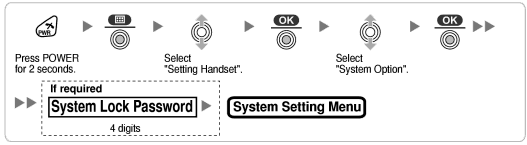
|
|
|
PS (Using the KX-TD7680) |
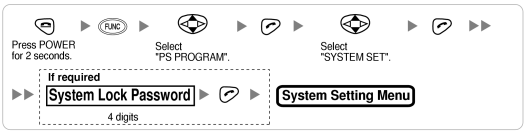
|
|
|
PS (Using the KX-TD7690) |
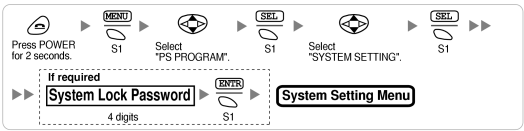
|
|
Note
|
 means default value throughout this section. means default value throughout this section. |
|
|
PS Registration
|
|
|
| When the PS has not been registered yet |
| When registering the PS for the first time, it is possible to select the desired language for the display. (You do not need to enter the PS system programming mode when registering for the first time.) |
|
Using the KX-TD7684/KX-TD7694 |

|
|
|
Using the KX-TD7680 |

|
|
|
Using the KX-TD7690 |

|
|
|
| When the PS has already been registered to another PBX |
| One PS can be registered to a maximum of 4 different PBXs. |
|
Using the KX-TD7684/KX-TD7694 |

|
|
|
Using the KX-TD7680 |

|
|
|
Using the KX-TD7690 |

|
|
|
|
Setting the System Lock
|
| When a system lock has been set, the system lock password will be required for PS system setting. |
|
Using the KX-TD7684/KX-TD7694 |
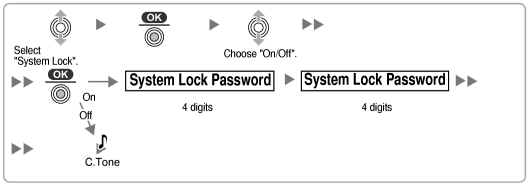
|
|
|
Using the KX-TD7680 |
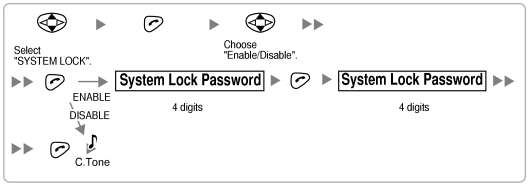
|
|
|
Using the KX-TD7690 |
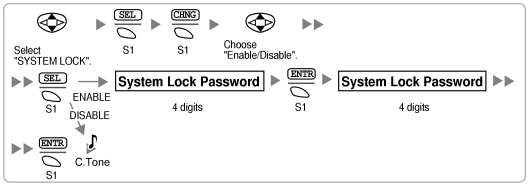
|
|
|
Setting the Personal Identification Number (PIN) for PS Registration
|
| To prevent registering the PS to a wrong PBX, a PIN for PS registration can be set to the PBX. Before registering the PS to the PBX, enter the PIN set to the PBX into the PS. By doing so, the PS will only be registered to the PBX with the matching PIN. |
Notes
|
• |
By default, the PIN for PS registration is "1234" for both the PBX and PS. Therefore, the PS can be registered to the PBX without setting the PIN. |
|
• |
The PIN for PS registration will only be used when registering the PS to the PBX. Therefore, during normal operation after registration, even if there is more than 1 PBX with the same PIN near the PS, the PS will not be inadvertently linked to a different PBX. |
|
|
Setting the PIN for PBX |

|
|
| Setting the PIN for PS |
|
Using the KX-TD7684/KX-TD7694 |

|
|
|
Using the KX-TD7680 |

|
|
|
Using the KX-TD7690 |

|
|
|
PS Termination
|
| Confirm the following before canceling the PS registration: |
| • |
The PS is turned on. |
| • |
The PS is within range. |
|
|
|
| If the registration information is still stored in the PS |
|
Using the KX-TD7684/KX-TD7694 |
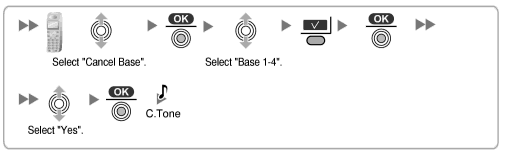
|
|
|
Using the KX-TD7680 |
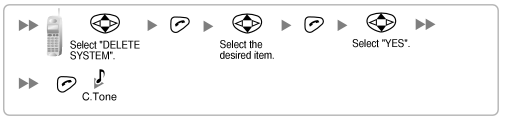
|
|
|
Using the KX-TD7690 |
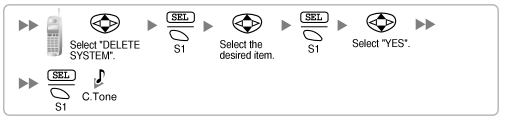
|
|
Testing the Operation
| Walk around the service area while having a conversation using a registered PS. If noise is frequent or conversations disconnect, relocate the CSs or install an additional CS. |
3.9.8 Wall Mounting
Mounting the KX-T0151/KX-TDA0152
WARNING
|
• |
MAKE SURE THAT THE WALL THAT THE UNIT WILL BE ATTACHED TO IS STRONG ENOUGH TO SUPPORT THE UNIT (APPROX. 310 g [11 oz]). IF NOT, IT IS NECESSARY FOR THE WALL TO BE REINFORCED. |
|
• |
ONLY USE THE WALL-MOUNTING EQUIPMENT (SCREWS, WASHERS, WALL MOUNTING PLATE) INCLUDED WITH THE UNIT. |
|
• |
WHEN DRIVING THE SCREWS INTO THE WALL, BE CAREFUL TO AVOID TOUCHING ANY METAL LATHS, WIRE LATHS OR METAL PLATES IN THE WALL. |
|
• |
WHEN THIS PRODUCT IS NO LONGER IN USE, MAKE SURE TO DETACH IT FROM THE WALL. |
| 1. |
Place the reference for wall mounting (KX-T0151/KX-TDA0152) on the wall to mark the 2 screw positions. |
| 2. |
Install the 2 screws and washers (included) into the wall. |
|
Notes
|
• |
Make sure that the screw heads are at the same distance from the wall. |
|
• |
Install the screws perpendicular to the wall. |
|
| 3. |
Insert the upper and lower tabs of the wall mounting plate into the designated openings in the base unit. |
|
|
KX-T0151/KX-TDA0152 |
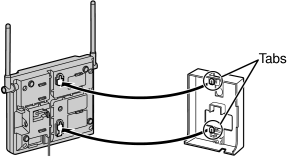
|
|
|
| 4. |
Slide the wall mounting plate in the direction of the arrow until it clicks. |
|
|
KX-T0151/KX-TDA0152 |
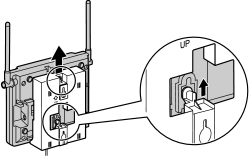
|
|
|
| 5. |
Hook the CS on the screw heads. |
|
|
KX-T0151/KX-TDA0152 |
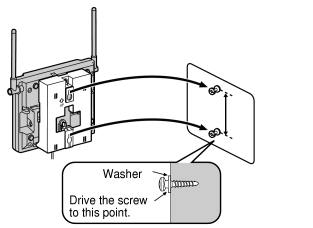
|
|
|
CAUTION
|
Make sure the cables are securely fastened to the wall. |
Reference for Wall Mounting (KX-T0151/KX-TDA0152)
| Please copy this page and use as a reference for wall mounting. |
|
|
Note
|
Make sure to set the print size to correspond with the size of this page. If the dimension of the paper output still deviates slightly from the measurement indicated here, use the measurement indicated here. |
|
Mounting the KX-T0141/KX-TDA0142
WARNING
|
• |
MAKE SURE THAT THE WALL THAT THE UNIT WILL BE ATTACHED TO IS STRONG ENOUGH TO SUPPORT THE UNIT (APPROX. 310 g [11 oz]). IF NOT, IT IS NECESSARY FOR THE WALL TO BE REINFORCED. |
|
• |
ONLY USE THE WALL-MOUNTING EQUIPMENT (SCREWS, WASHERS) INCLUDED WITH THE UNIT. |
|
• |
WHEN DRIVING THE SCREWS INTO THE WALL, BE CAREFUL TO AVOID TOUCHING ANY METAL LATHS, WIRE LATHS OR METAL PLATES IN THE WALL. |
|
• |
WHEN THIS PRODUCT IS NO LONGER IN USE, MAKE SURE TO DETACH IT FROM THE WALL. |
| 1. |
Place the reference for wall mounting (KX-T0141/KX-TDA0142) on the wall to mark the 2 screw positions. |
| 2. |
Install the 2 screws and washers (included) into the wall. |
|
Notes
|
• |
Make sure that the screw heads are at the same distance from the wall. |
|
• |
Install the screws perpendicular to the wall. |
|
| 3. |
Hook the CS on the screw heads. |
CAUTION
|
Make sure the cables are securely fastened to the wall. |
Reference for Wall Mounting (KX-T0141/KX-TDA0142)
| Please copy this page and use as a reference for wall mounting. |
|
|
Note
|
Make sure to set the print size to correspond with the size of this page. If the dimension of the paper output still deviates slightly from the measurement indicated here, use the measurement indicated here. |
|