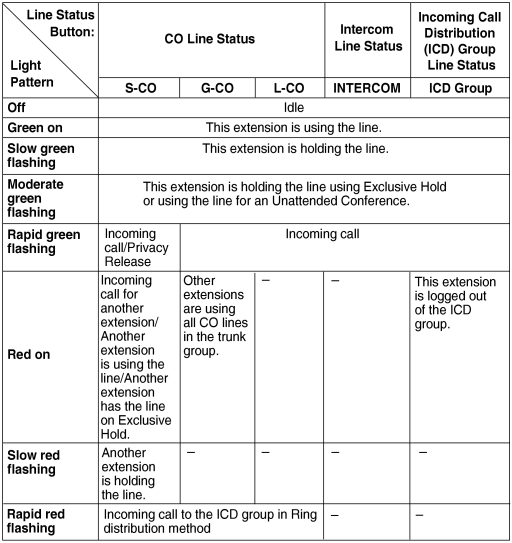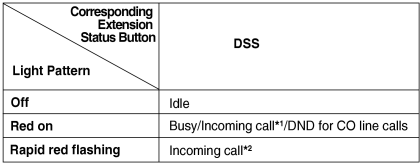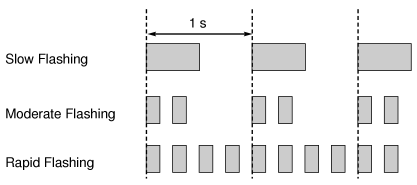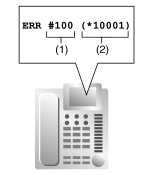| The LED of the Message/Ringer Lamp and the following buttons (Line Status Buttons and Corresponding Extension Status Button) can indicate line status with a variety of light patterns. Line Status Buttons: S-CO, G-CO, L-CO, INTERCOM, ICD Group, PDN Corresponding Extension Status Button: DSS, SDN |
| 1. | Light Pattern of the Message/Ringer Lamp | ||||||||||
| |||||||||||
| |||||||||||
| 2. | Light Pattern of the Line Status Buttons | ||||||||||
| |||||||||||
| |||||||||||
| 3. | Light Pattern of the Corresponding Extension Status Button | ||||||||||
| |||||||||||
| 4. | Flashing Light Patterns | ||||||||||
|