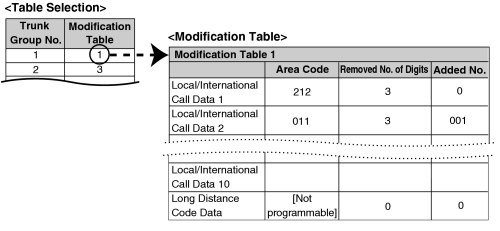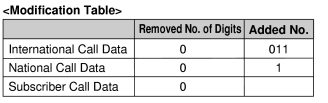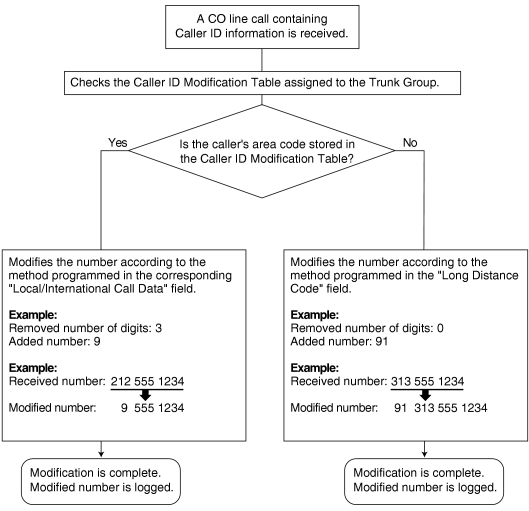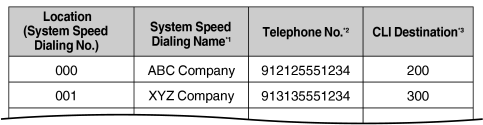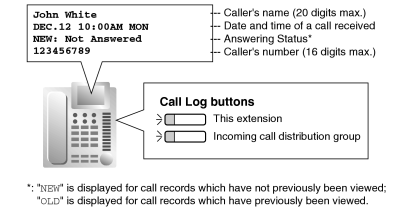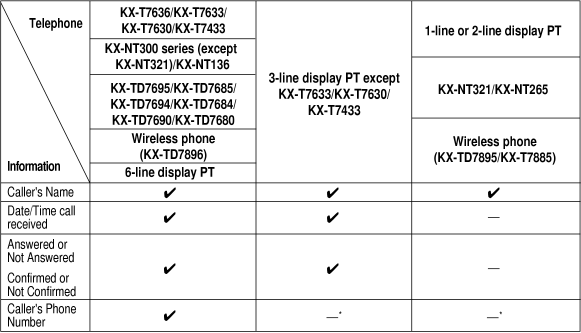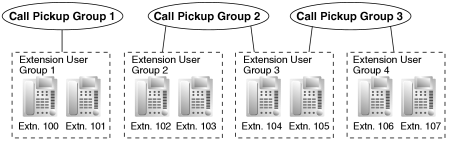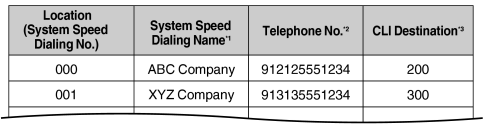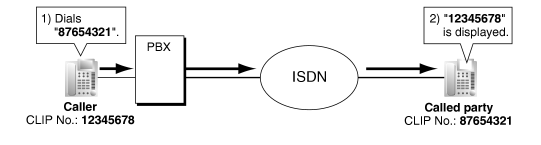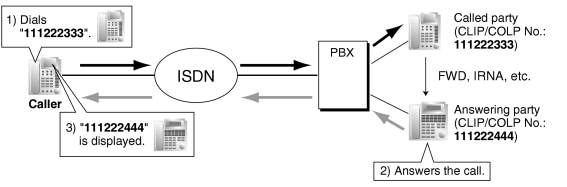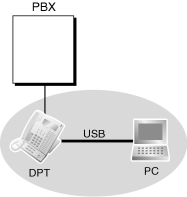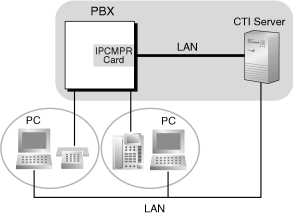|
|
| Flashing the hookswitch |
| + |
| Going on-hook |
|
| Flashing the hookswitch |
| + |
| Hold Feature No. |
| + |
| Going on-hook |
|
| Flashing the hookswitch |
| + |
| CO Line Access No. |
|
| Flashing the hookswitch |
| + |
| Extension No. |
|
|
|
| Flashing the hookswitch |
| + |
| Hold Feature No. |
| + |
| Going on-hook |
|
| Flashing the hookswitch |
| + |
| Hold Feature No. |
| + |
| Going on-hook |
|
| Flashing the hookswitch |
| + |
| CO Line Access No. |
|
| Flashing the hookswitch |
| + |
| Extension No. |
|
|
|
| Flashing the hookswitch |
| + |
| Hold Feature No. |
| + |
| Going on-hook |
|
| Flashing the hookswitch |
| + |
| Hold Feature No. |
| + |
| Hold Feature No. |
| + |
| Going on-hook |
|
| Flashing the hookswitch |
| + |
| Hold Feature No. |
| + |
| CO Line Access No. |
|
| Flashing the hookswitch |
| + |
| Extension No. |
|
|
|
| Flashing the hookswitch |
| + |
| Hold Feature No. |
| + |
| Going on-hook |
|
| Flashing the hookswitch |
| + |
| Hold Feature No. |
| + |
| Hold Feature No. |
| + |
| Going on-hook |
|
| Flashing the hookswitch |
| + |
| Hold Feature No. |
| + |
| CO Line Access No. |
|
| Flashing the hookswitch |
| + |
| Hold Feature No. |
| + |
| Extension No. |
|