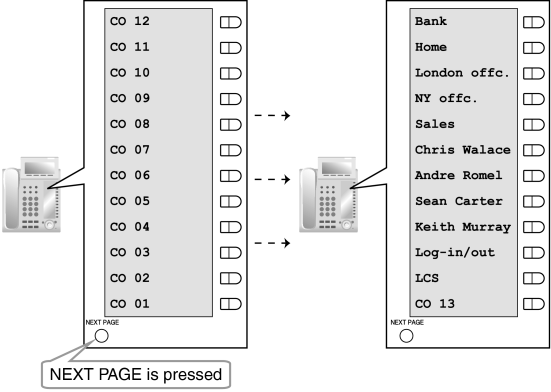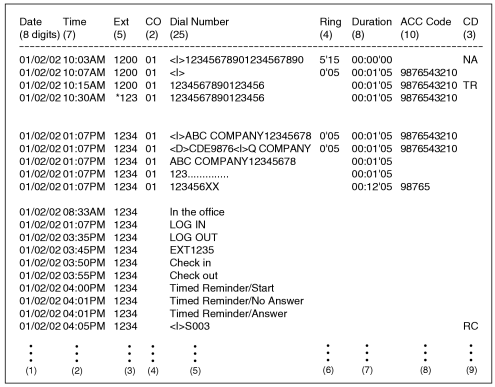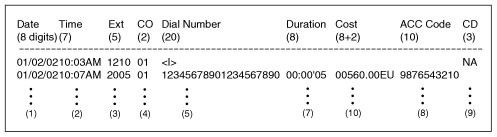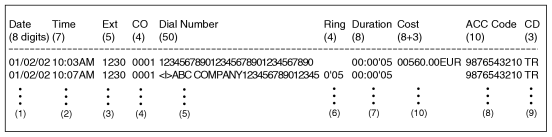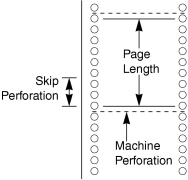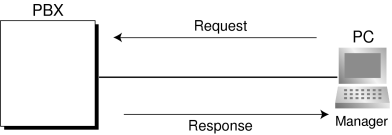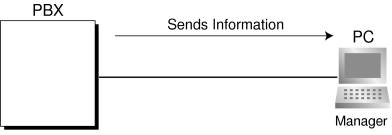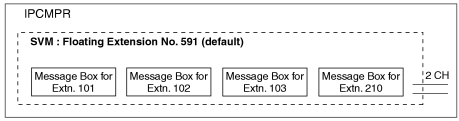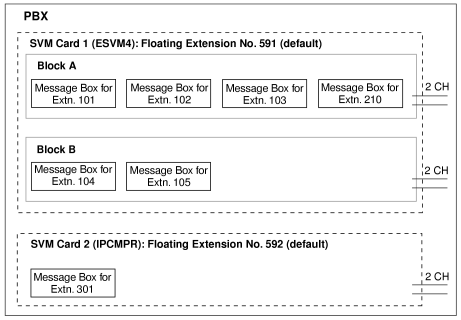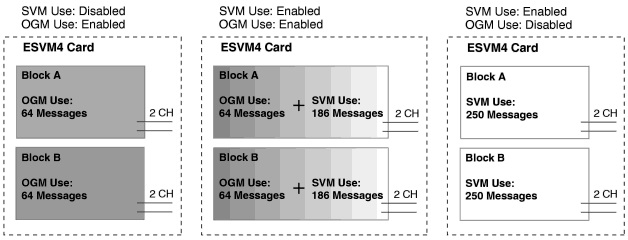|
|
|
| Shows the date of the call. |
|
|
|
|
| Shows the end time of a call as hour/minute/AM or PM. |
|
|
|
|
Shows the extension number, floating extension number, etc., which was engaged in the call.
Also shows the following codes:
Dxxx: Outgoing CO line call from a doorphone (xxx=doorphone number) (→ 1.4.12 Doorphone Call)
Txxx: Outgoing CO line call made via TIE line service (xxx=trunk group number)
*xxx: Verified call (xxx=verification code) (→ 1.19.1 Verification Code Entry) |
|
|
|
|
Shows the CO line number used for the call.
For patterns A and B, "00" will be shown for CO line numbers over hundred. |
|
|
|
|
[CO Line Call]
Outgoing CO Line Call
Shows the dialed telephone number.
Digits shown are as follows:
0 through 9, , # , #
P: Pause
F: External Feature Access (EFA) signal
=: Host PBX Access code (→ 1.8.5 Host PBX Access Code (Access Code to the Telephone Company from a Host PBX))
. (dot): Secret dialing
–: Transferred call
If the transfer destination extension enters additional digits, those digits will be added after "–".
Incoming CO Line Call
Shows <I> + the caller's identification name/number.
It is also possible to show the DID call information. In this case, <D> + DID name/number is added before <I> . |
|
[Outgoing Intercom Call]
Shows the dialed extension number followed by "EXT". |
|
[Log-in/Log-out]
Shows the Log-in or Log-out status. |
|
|
|
[Timed Reminder]
Shows the status of a timed reminder, either "Start", "No Answer", or "Answer". (→ 1.17.4 Timed Reminder) |
|
|
|
[Sensor Call]
Shows calls from an external sensor as follows:
<I> S + sensor number. (→ 1.5.9 External Sensor) |
|
|
|
|
| Shows the ring duration before the call was answered in minutes/seconds. |
|
|
|
|
| Shows the duration of the CO line call in hours/minutes/seconds. |
|
|
|
|
|
|
|
|
Shows other call information using the following codes:
TR: Transfer
FW: Call Forwarding (FWD) to CO line
D0: Call using Direct Inward System Access (DISA) or TIE line service
RM: Remote maintenance (modem) (→ 1.13.6 PC Programming)
NA: Not answered call
RC: Received call
AN: Answered call
VR: Received call with Call Waiting Caller ID (Visual Caller ID)
VA: Answered call with Call Waiting Caller ID (Visual Caller ID) |
|
|
|
|
| Shows the call charge. This is not available if your telephone company does not provide a call charge reporting service. |
|