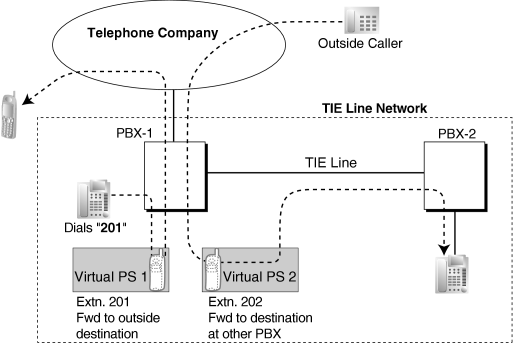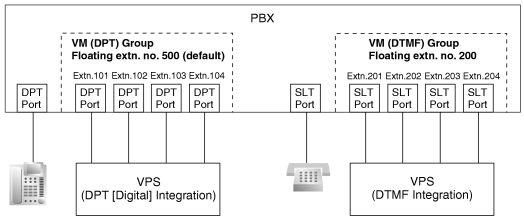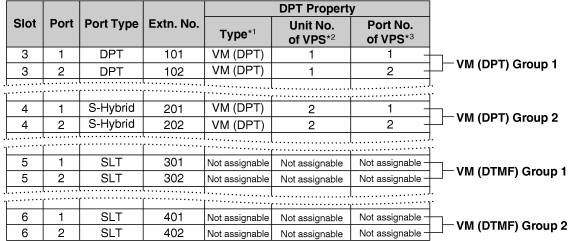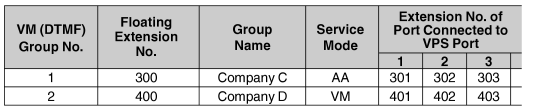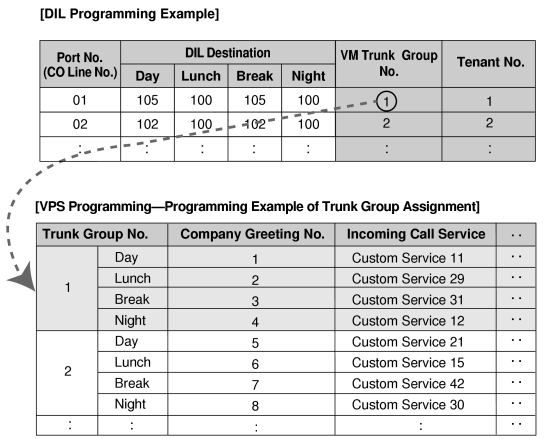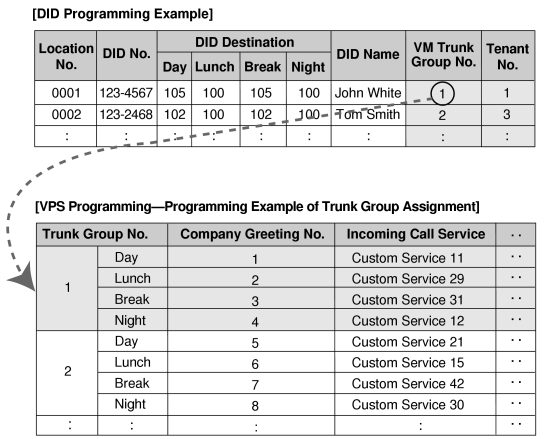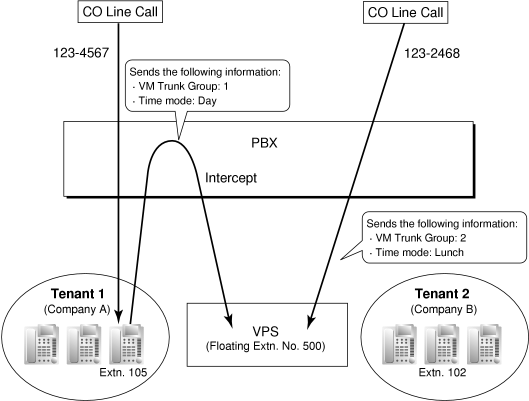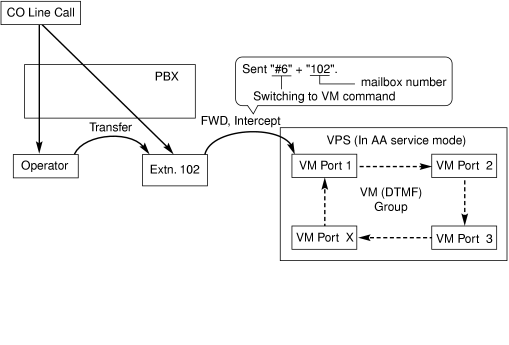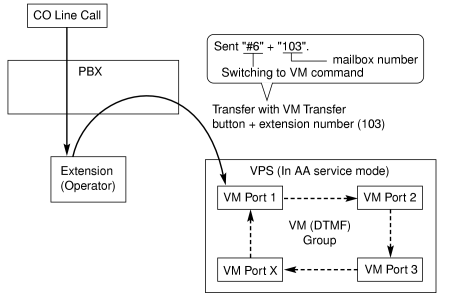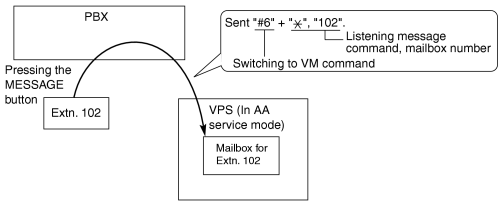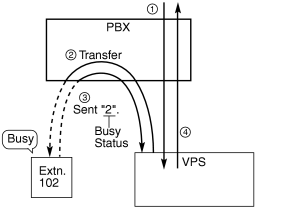| 1. |
Automatic Configuration—Quick Setup |
|
| The PBX informs the VPS of its extension numbers and the floating extension numbers of the incoming call distribution groups so that the VPS can create mailboxes with this data automatically. |
|
| 2. |
FWD to a Mailbox of the VPS |
|
| If an extension user sets FWD to the VPS, incoming calls are forwarded to the VPS. (→ 1.6.6 FWD (Call Forwarding)) The PBX sends a mailbox number of the forwarding extension to the VPS. Therefore the caller can leave a message in the mailbox of the extension without knowing the mailbox number. |
|
| 3. |
Intercept Routing to a Mailbox of the VPS |
|
If an extension user sets Intercept Routing to the VPS, the intercepted CO line calls will be redirected to the VPS. (→ 1.9.11 Intercept Routing) If the "Intercept to Mailbox" setting is enabled through system programming, the PBX sends the mailbox number of the intercepted extension to the VPS. Therefore the caller can leave a message in the mailbox of the extension without knowing the mailbox number.
→ 2.10.18 [3-7-1] VM(DPT) Group—System Settings— Intercept to Mailbox Intercept to Mailbox |
|
| 4. |
Transferring to a Mailbox of the VPS |
|
| An extension user can transfer a call to a mailbox of the VPS so that the caller can leave a message in the mailbox of the desired extension. (→ 1.3.9 Call Transfer) The extension user should use the Voice Mail (VM) Transfer button, when transferring a call to the mailbox of the VPS. When the extension user presses this button and enters the desired extension number, the PBX will transfer the call to the VM group and dial the mailbox number of the desired extension number with the required command (after the VPS answers the call). Therefore the caller can leave a message without knowing the mailbox number. |
|
| 5. |
Transfer Recall to a Mailbox of the VPS |
|
|
| 6. |
Listening to a Recorded Message (Direct Mailbox Access) |
|
If the VPS receives a message, the VPS will set the Message Waiting feature (e.g., turning on the Message button light, and showing the number of messages waiting on the display of a 6-line display PT) on the corresponding telephone as notification. (→ 1.11.3 Message Waiting) Thereby, the VPS notifies the extension user that there is a message waiting in his mailbox. When the Message button light turns on, pressing the button allows the extension user to play back the messages stored in his mailbox without dialing such as a mailbox.
When the extension user dials an extension number of the VM (DPT) extension port or the floating extension number of the VM (DPT) group from his extension, he can listen to the messages stored in his mailbox without dialing his mailbox number (Direct Mailbox Access). It is possible to disable this feature by COS programming on the VPS. |
|
| 7. |
VPS CO Line Service & Automatic Time Mode Notification for Incoming Call* |
|
| Multiple tenants can share a single VPS; each tenant does not require a dedicated VPS port. If the destination of the incoming CO line call is a VM (DPT) group, the PBX sends the VM trunk group number and time mode (day/lunch/break/night) of the tenant (→ 1.17.5 Time Service) assigned for the call to the VPS. Therefore the VPS can send the assigned message (company greeting) to the caller. Corresponding VM trunk group number and tenant number are determined by the setting of the incoming CO line call as follows: |
|
|
|
|
[Example]
For DIL Calls:
Each location number can have its VM trunk group number (message number) and tenant number. |
|
|
Explanation:
A CO line call handled by DIL distribution reaches a VM (DPT) group directly or by the Intercept Routing feature. According to the [DIL Programming Example] and [VPS Programming—Programming Example of Trunk Group Assignment], a caller will hear a corresponding company greeting of the VPS.
Time mode (day/lunch/break/night) of the preprogrammed tenant is applied to the DIL destination and company greeting number. |
[Example]
For DID Calls:
Each location number can have its VM trunk group number (message number) and tenant number. |
|
|
Explanation:
A DID call reaches a VM (DPT) group directly or by the Intercept Routing feature. According to the [DID Programming Example] and [VPS Programming—Programming Example of Trunk Group Assignment], a caller will hear a corresponding company greeting of the VPS.
Time mode (day/lunch/break/night) of the preprogrammed tenant is applied to the DID destination and company greeting number. |
|
|
|
|
|
| 8. |
Caller's Identification Notification to the VPS |
|
| When receiving a CO line call, the PBX sends the caller's identification number/name to the VPS. |
|
| 9. |
DID Number Notification to the VPS |
|
| When receiving a CO line call with a DID number, the PBX sends the DID number to the VPS. The number will be sent to the VPS even if the call reaches the VPS after redirection by, for example, the Intercept Routing feature. |
|
| 10. |
Status Notification to the VPS |
|
| After the call is redirected by the VPS, the PBX sends the status of the redirected extension (e.g., busy) to the VPS. |
|
| 11. |
Paging by the VPS |
|
| The VPS can perform the Paging feature using the recorded message. (→ 1.13.1 Paging) |
|
| 12. |
Live Call Screening (LCS) |
|
A PT or PS user can monitor his own mailbox while a caller is leaving a message and, if desired, answer the call by pressing the LCS button. When the caller is leaving a message in the mailbox, monitoring can be carried out in two ways: each PT user can choose which through personal programming (Live Call Screening Mode Set). PS users cannot choose the way: only Private mode is available for them.
Hands-free mode: The user can monitor the call automatically through the built-in speaker.
Private mode: The user will hear a warning tone. To monitor the call, the user goes off-hook with the handset, MONITOR button, or SP-PHONE button. However, PS users cannot monitor the call with the speakerphone.
→ 2.11.1 [4-1-1] Wired Extension—Extension Settings—Option 4— LCS Answer Mode LCS Answer Mode |
|
| 13. |
Two-way Recording into the VPS |
|
A PT user can record a conversation into his own mailbox or another mailbox, while talking on the phone.
The Two-way Record button is used to record into one's own mailbox. The Two-way Transfer button is used to record into someone else's mailbox. |
Note
|
Before recording a Two-way telephone conversation, you should inform the other party that the conversation will be recorded. |
|
|
| 14. |
VPS Data Control by the PBX* |
|
| The date and time settings of the VPS are controlled by the PBX. |
|
| 15. |
Remote FWD Setting by the VM* |
|
Extension FWD settings can be programmed using the VPS.
|
|
|
|
|
| This feature may not be supported depending on the software version of the VPS. |
|
|