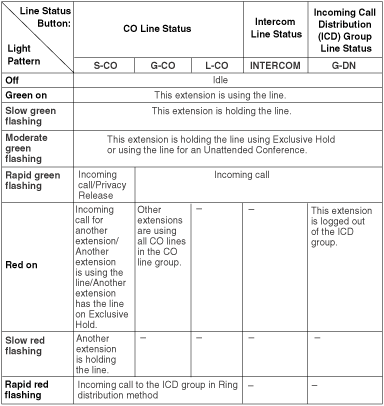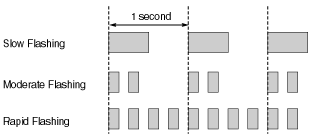| |
| Used to access an idle CO line in a specified CO line group for making calls. Incoming calls from CO lines in the assigned CO line group arrive at this button. ( 1.5.5.3 CO Line Access) 1.5.5.3 CO Line Access) |
|
| Used to access an idle CO line for making calls. Incoming calls from any CO line arrive at this button. ( 1.5.5.3 CO Line Access) 1.5.5.3 CO Line Access) |
|
| Direct Station Selection (DSS) |
| |
| |
| Group Directory Number (G-DN) |
| |
| Used to leave a Message Waiting indication or call back the party who left the Message Waiting indication. ( 1.17.1 Message Waiting) 1.17.1 Message Waiting) |
|
| FWD/DND (External/Internal/Both)* |
| |
| Group FWD (External/Internal/Both) |
| |
| Account Code Entry (Account) |
| |
| |
| |
| External Feature Access (EFA) |
| |
| Used to park or retrieve a call in a preset PBX parking zone. ( 1.12.2 Call Park) 1.12.2 Call Park) |
|
| Call Park (Automatic Park Zone) |
| Used to park a call in an idle PBX parking zone automatically. ( 1.12.2 Call Park) 1.12.2 Call Park) |
|
| |
| |
| Used to redirect the longest waiting call in the queue of an ICD group to the overflow destination. ( 1.2.2.3 Queuing Feature) 1.2.2.3 Queuing Feature) |
|
| |
| |
| Used to change or display the current time mode (day/lunch/break/night). ( 2.2.4 Time Service) 2.2.4 Time Service) |
|
| |
| |
| |
| Calling Line Identification Restriction (CLIR)* |
| |
| Connected Line Identification Restriction (COLR) |
| |
| Used to turn headset mode on/off while idle.
Used to switch between hands-free mode and headset modes during a conversation. ( 1.10.4 Headset Operation) 1.10.4 Headset Operation) |
|
| Time Service Switching Mode (Automatic/Manual)* |
| Used to switch between Automatic Switching and Manual Switching mode. ( 2.2.4 Time Service) 2.2.4 Time Service) |
|
| |
| |
| One-touch Two-way Transfer |
| |
| Live Call Screening (LCS) |
| |
| |